DailyBlog Series
Daily standups through the lens
Learn how to run daily standups in 2025 and beyond.

Why your daily standups need to
evolve
Learn why modern Scrum teams are abandoning the traditional three-question standup format for a more flexible, goal-focused approach.

5 practical ways to make daily standups matter
This guide reveals practical ways to transform routine daily standups into powerful moments of team progress.

Why your team hates your new standup format
Learn how effective boundary leadership can rescue failing daily standup transformations, with practical strategies for making changes as you go.
DailyBlog Series
Team check-in essentials
Tool and strategies modern teams need to help their companies grow.
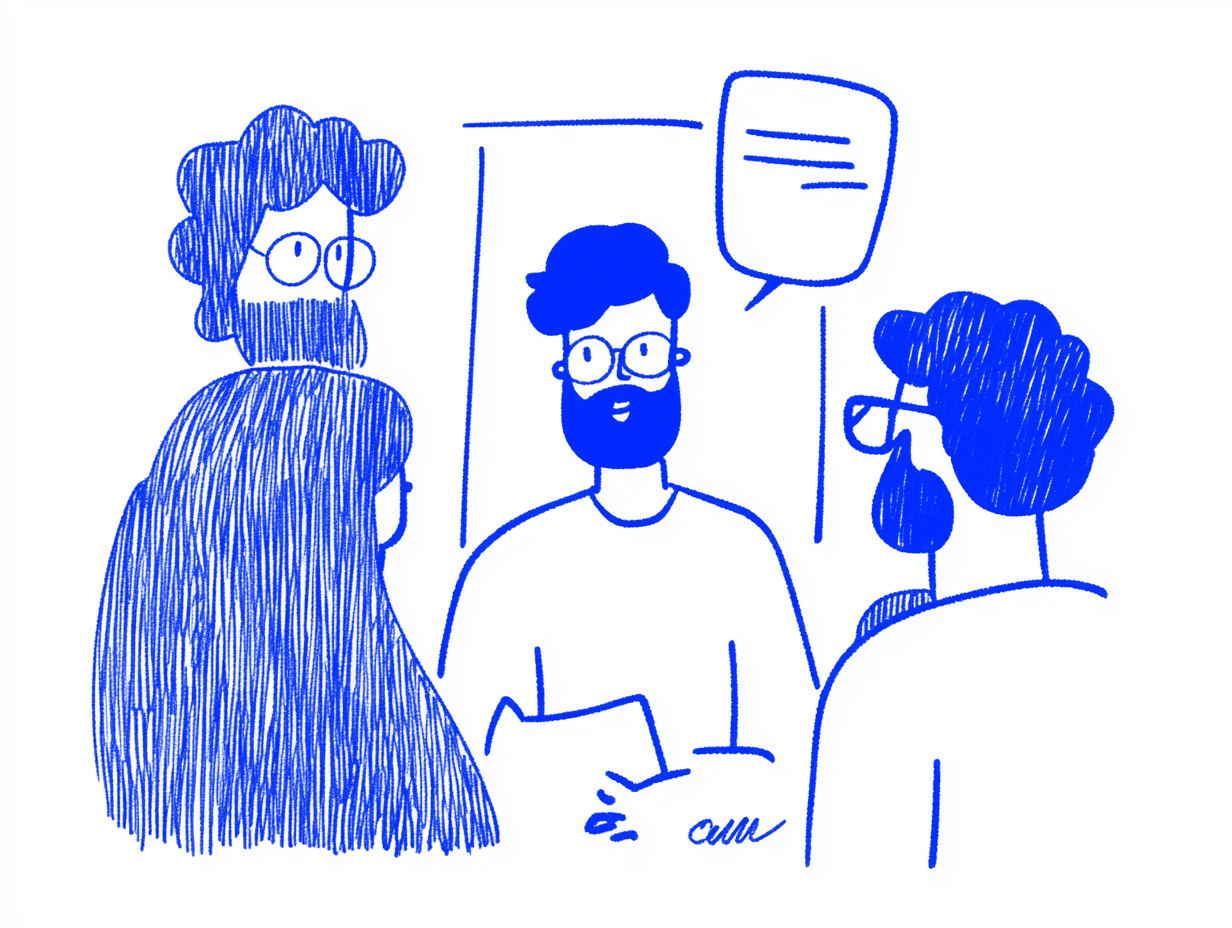

Async check-ins as the foundation of modern team collaboration
We explain how async check-ins are essential for modern teams and how they build trust while eliminating wasteful meetings in today's distributed workplace environment.

How to implement effective team check-ins in any work setting
A practical guide for setting up team check-ins that actually work.

Managing dependencies across multiple teams with check-ins
This guide reveals how to transform check-ins, eliminate structural bottlenecks, and implement a practical 30-day plan that turns dependency hell into smooth workflow heaven.


.jpg)
.png)
.jpg)
.png)



.png)
.png)

.jpg)



